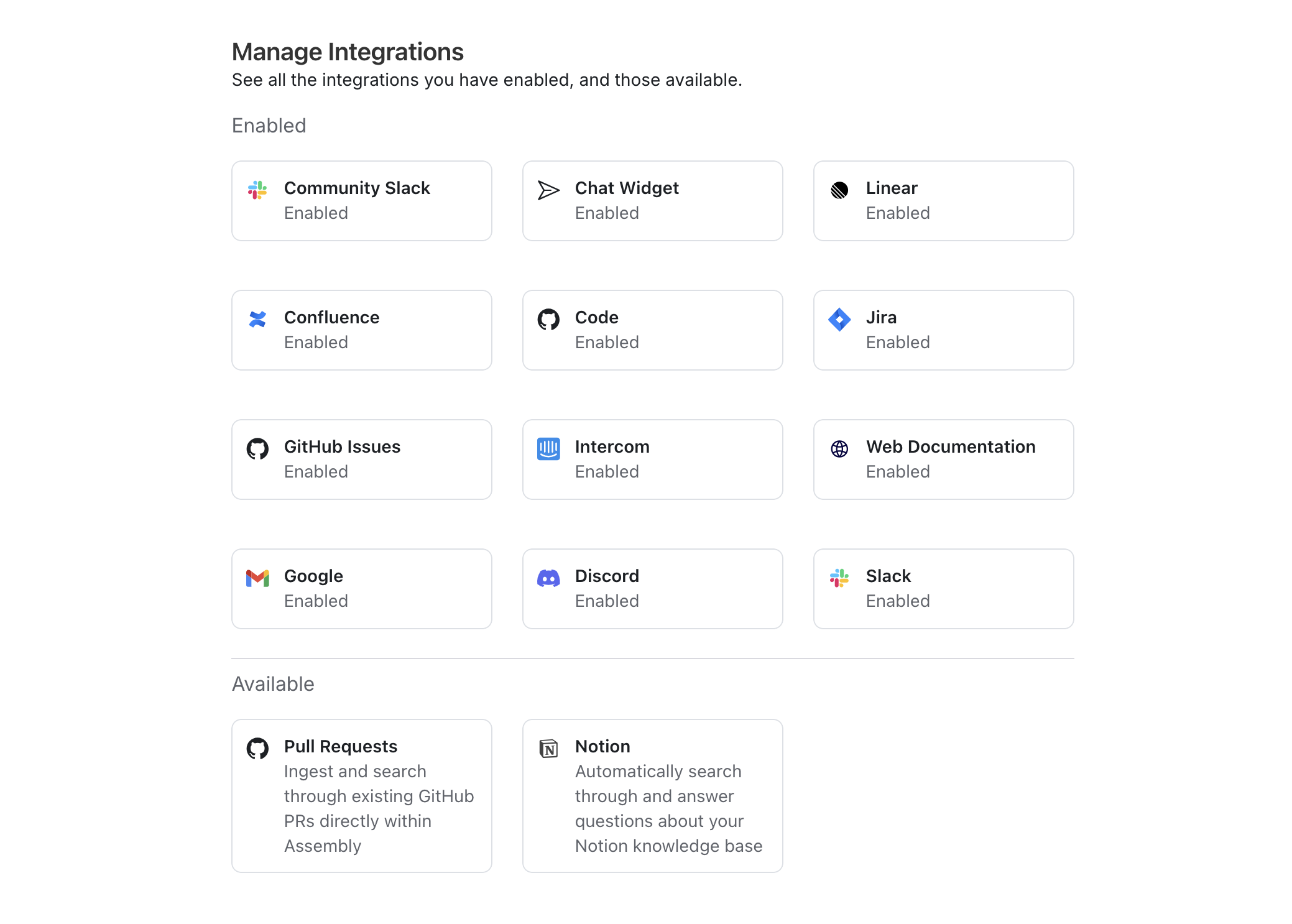
Integrations
Slack
Slack
Click on the Slack integration and hit the enable button. After you have enabled the integration, select the customer channels or community channels sections and add the channels you’d like to collect support tickets of feedback from!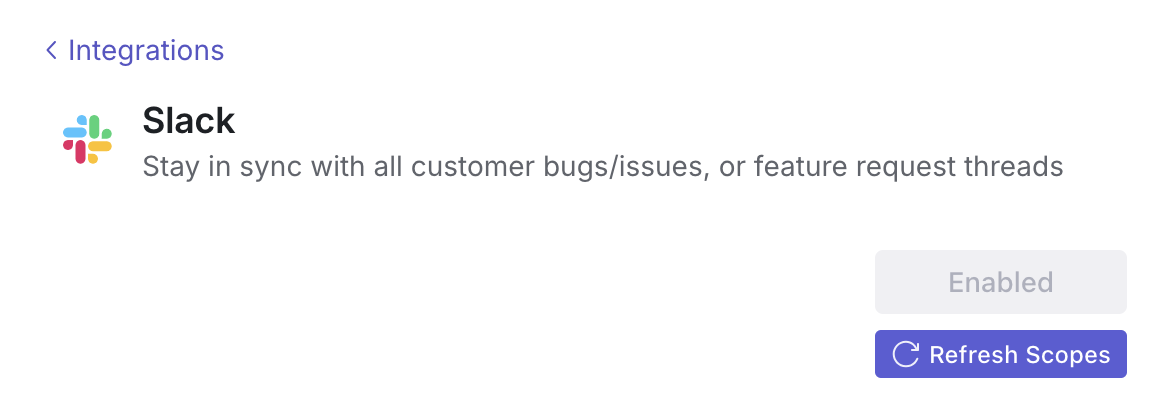
Private Channels
If you would like to add private customer channels or community channels to Assembly’s ticket inbox, (1) @Assembly in a selected channel and then (2) reselect the same channel in the “select customer channels” dropdown.
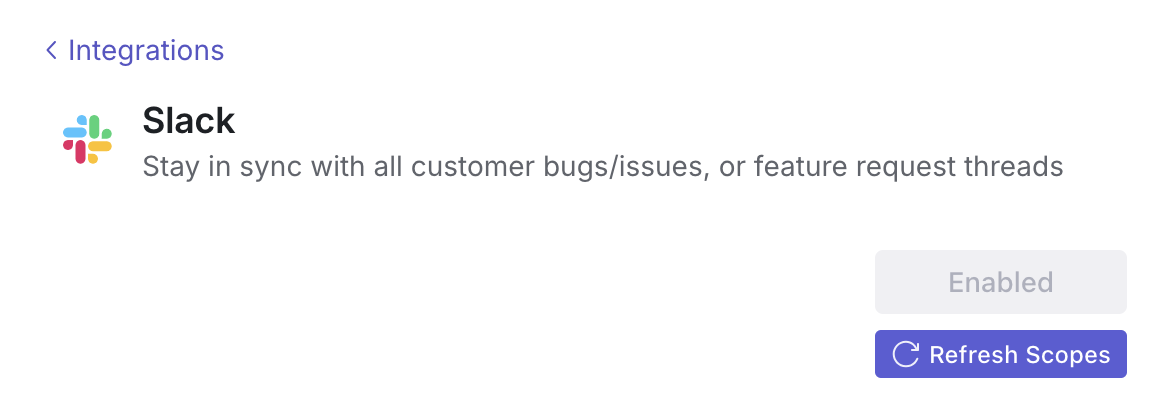
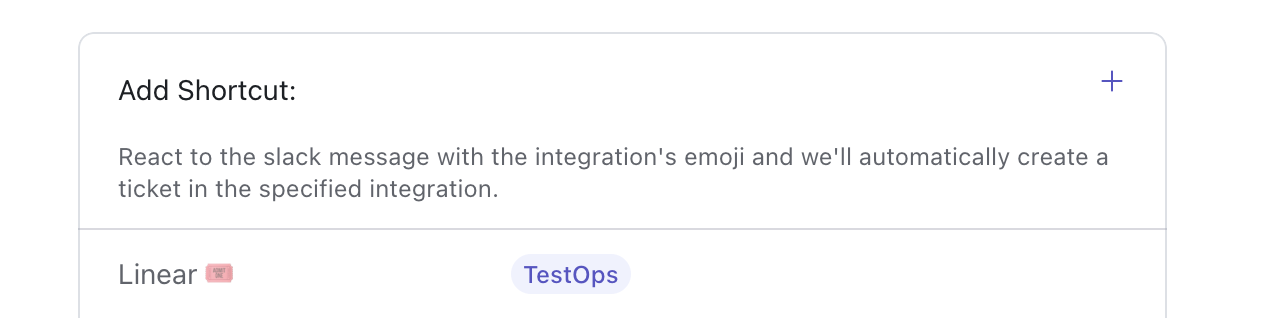
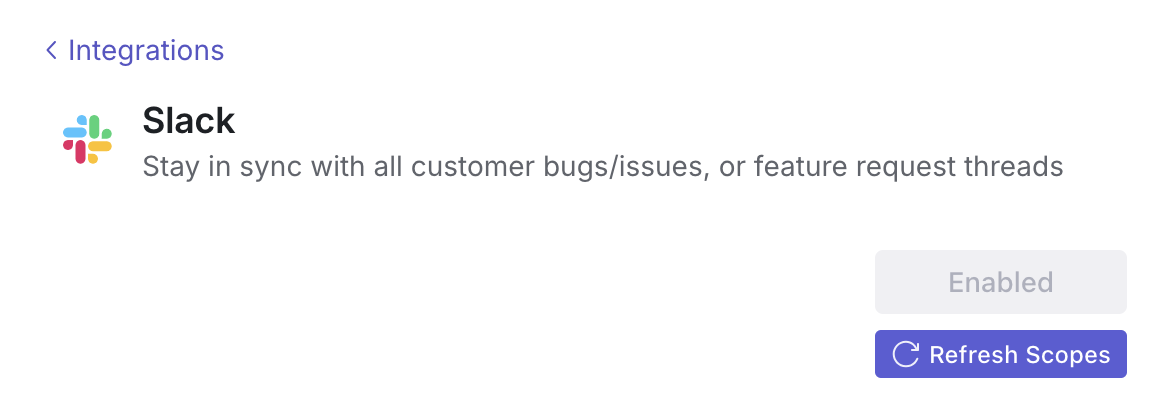
Private Channels
If you would like to add private customer channels or community channels to Assembly’s ticket inbox, (1) @Assembly in a selected channel and then (2) reselect the same channel in the “select customer channels” dropdown.
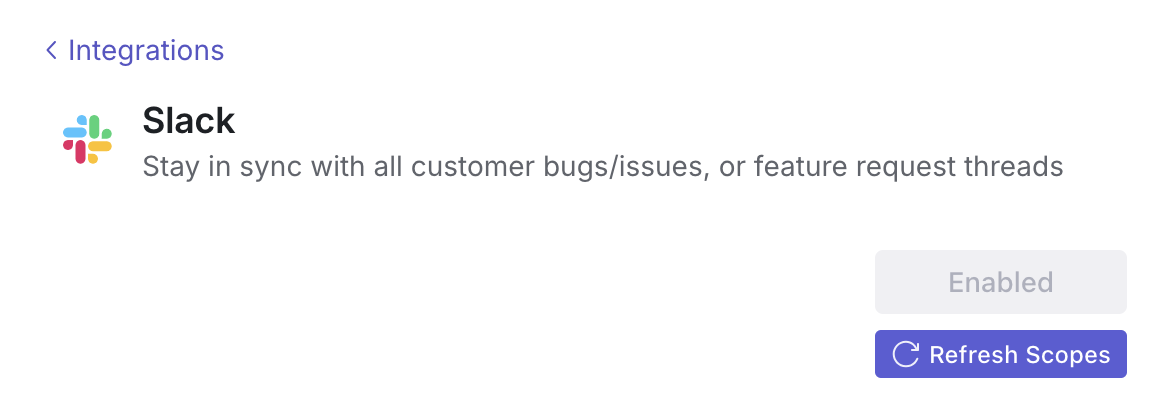
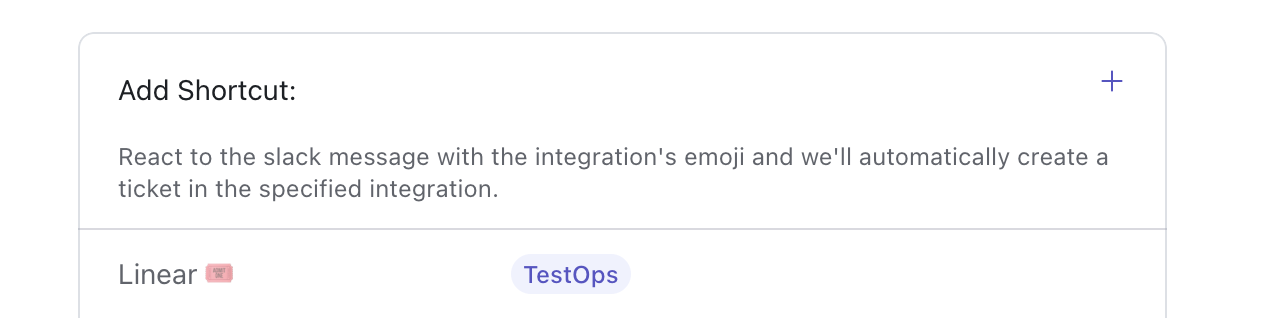
Email
To connect a support email, hit the enable button and follow the sign-in instructions.In order to link a forwardable account or Google Group, create a group with an authenticable email and follow the same sign in instructions as above.
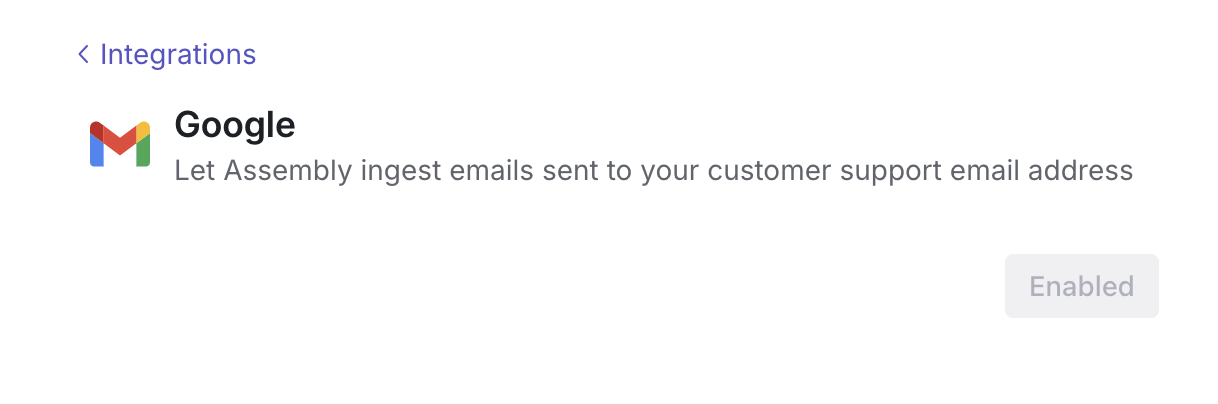
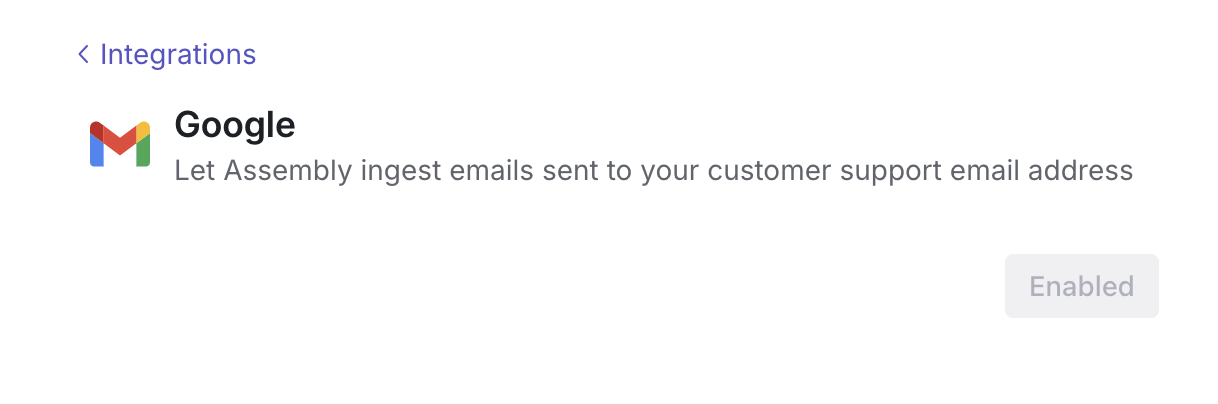
Discord
Discord
On the Manage Integrations page, click on the Discord integration and hit the “enable” button. Follow the sign-in instructions to link discord to Assembly
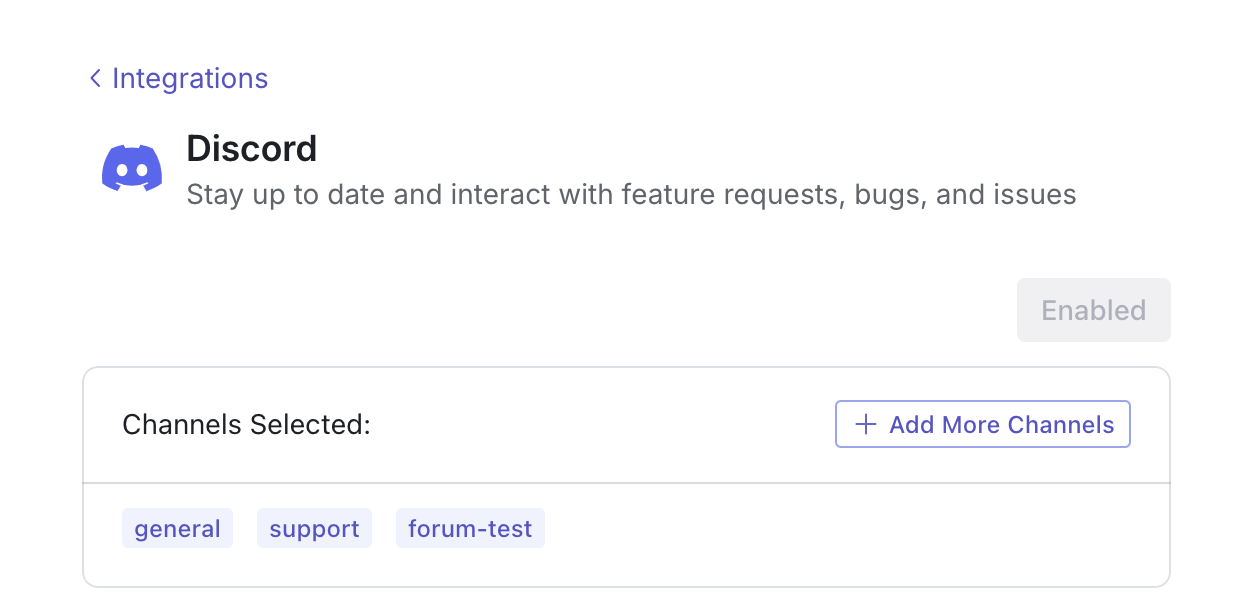
After you have set up the integration, select the “customer channels” sections and add the channels you’d like to collect support tickets of feedback from!Shortcuts In order to quick create linear, Jira, or other external tickets directly from discord, click the “+” button on the “create shortcut” section, select an emoji or “/” (slash) command, and a destination to create the ticket
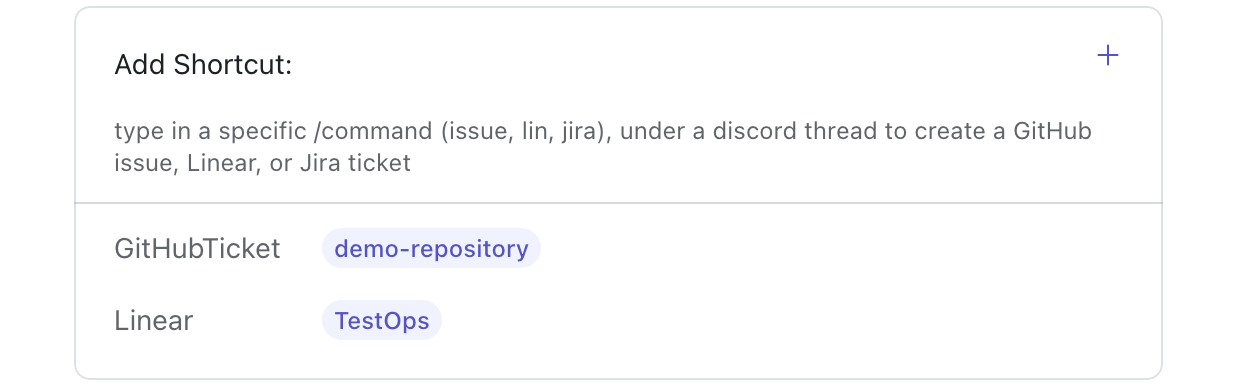
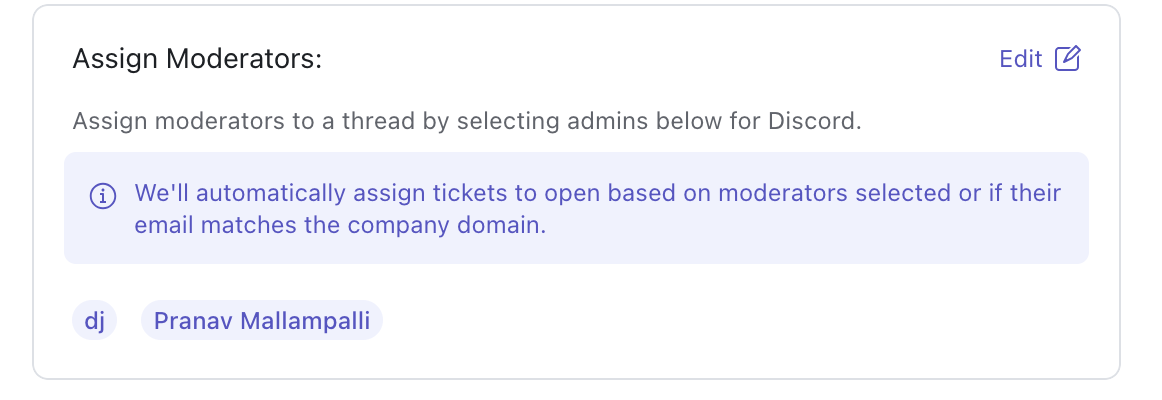
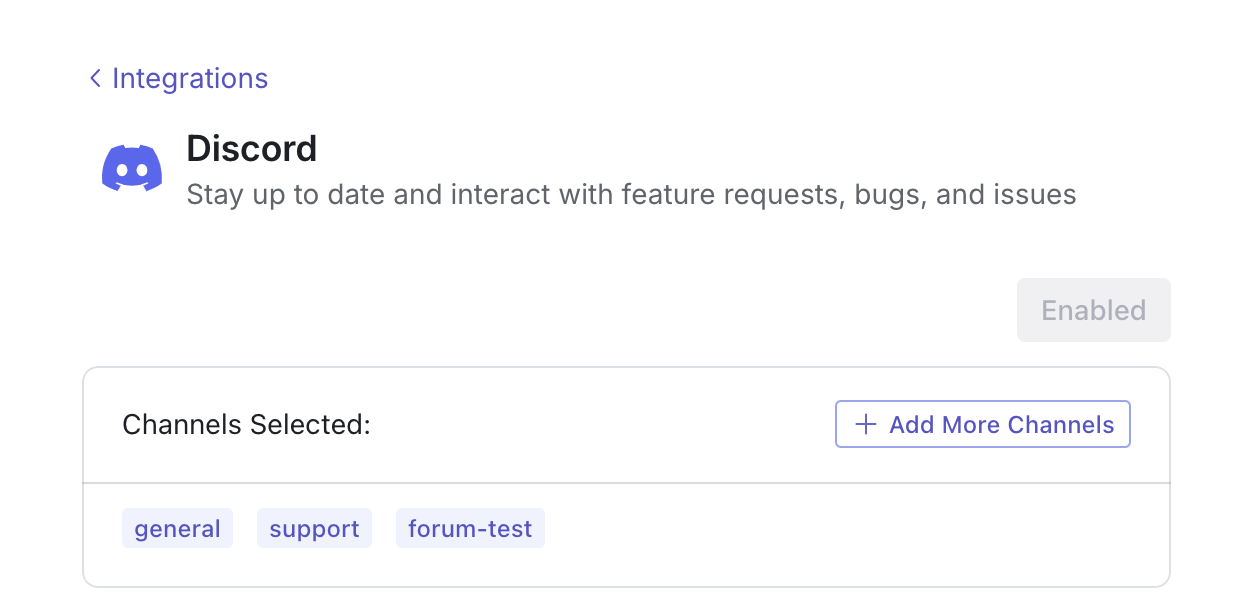
After you have set up the integration, select the “customer channels” sections and add the channels you’d like to collect support tickets of feedback from!Shortcuts In order to quick create linear, Jira, or other external tickets directly from discord, click the “+” button on the “create shortcut” section, select an emoji or “/” (slash) command, and a destination to create the ticket
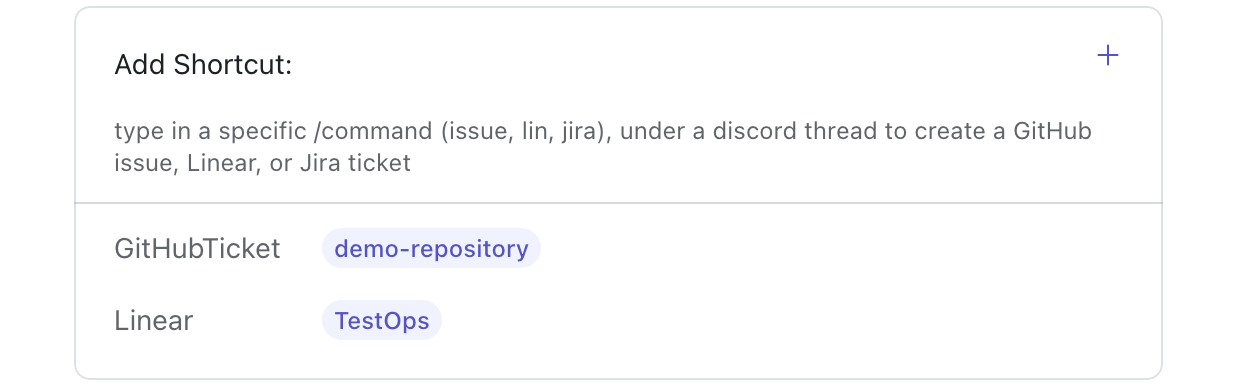
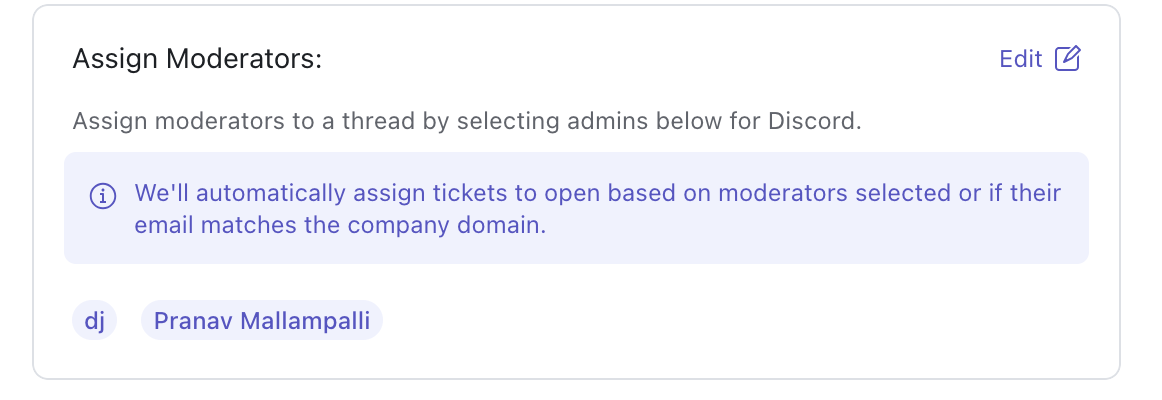
GitHub Issues
GitHub Issues
To connect your GitHub, ensure you have admin privileges to enable the integration. Hit the “enable” button and follow the sign in instructions.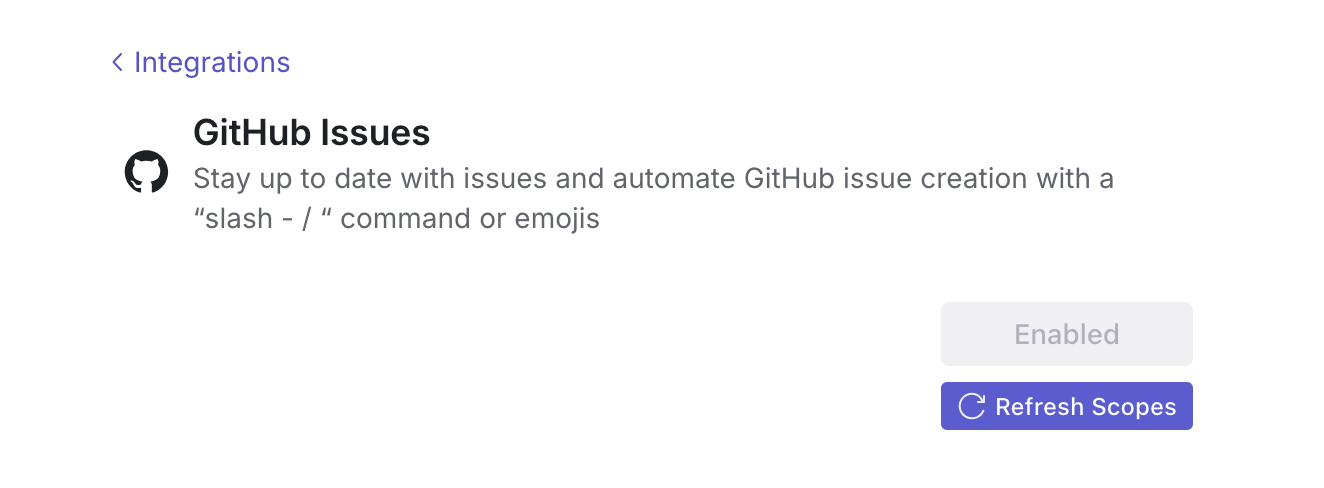
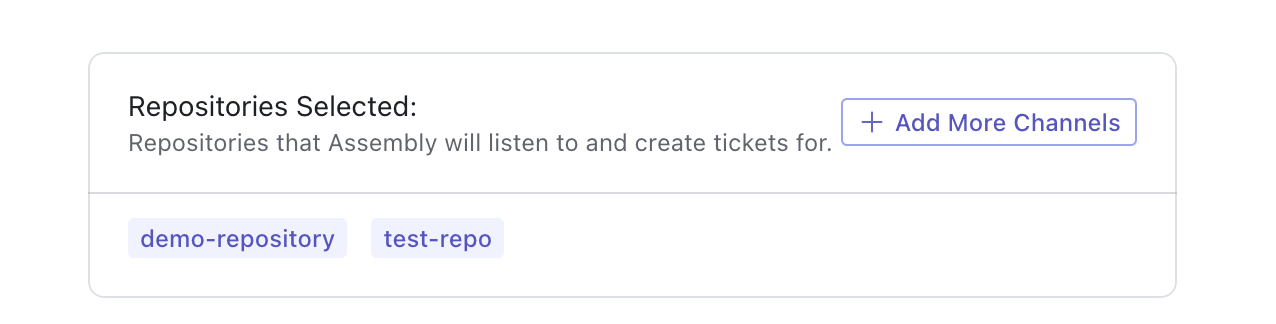
Moderators: If your company email is not connected to your or your teams’ GitHub accounts, manually link all of these accounts to respond to GitHub issues.
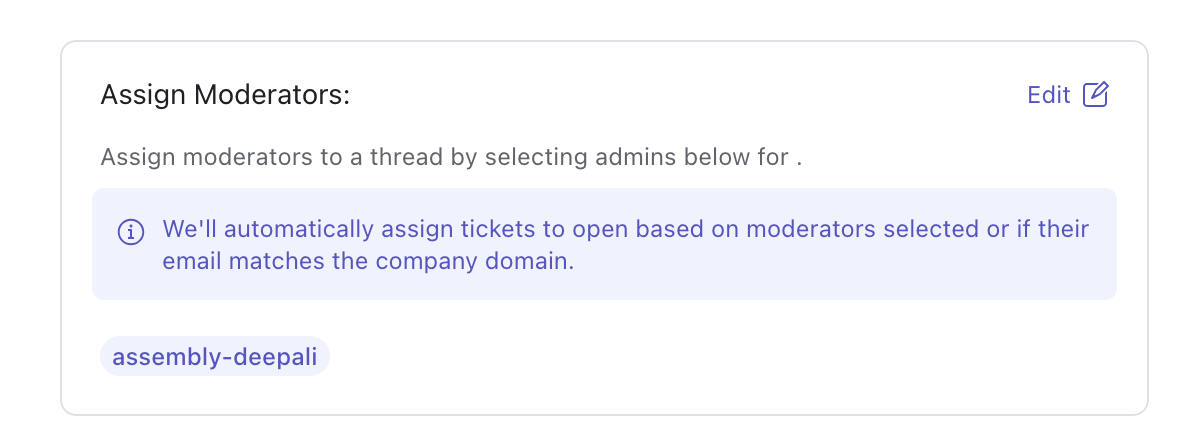
Select the repositories Assembly will have limited access to with approval if necessary
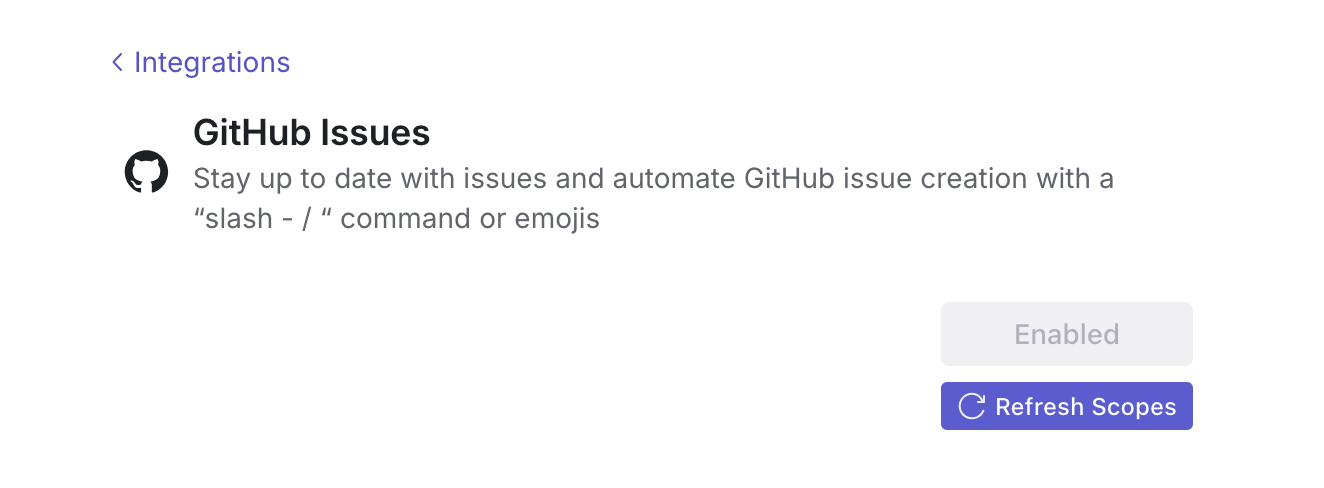
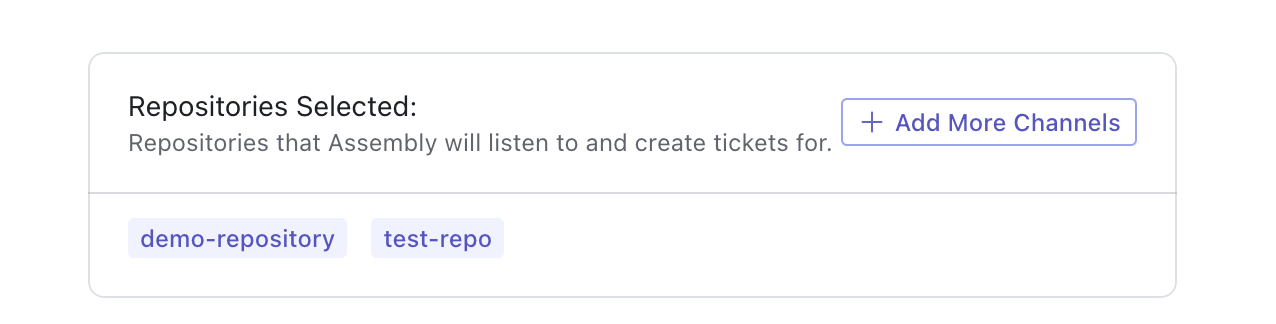
Moderators: If your company email is not connected to your or your teams’ GitHub accounts, manually link all of these accounts to respond to GitHub issues.
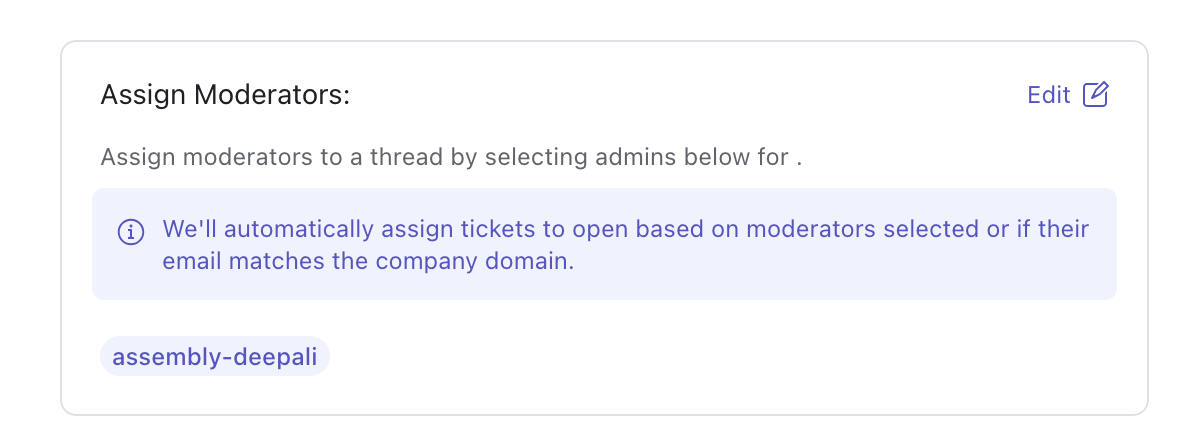
Select the repositories Assembly will have limited access to with approval if necessary
Chat Widget
Chat Widget
Once enabled, an API key will be generated. This will be used when embedding the iframe inside your application or on a webpage.
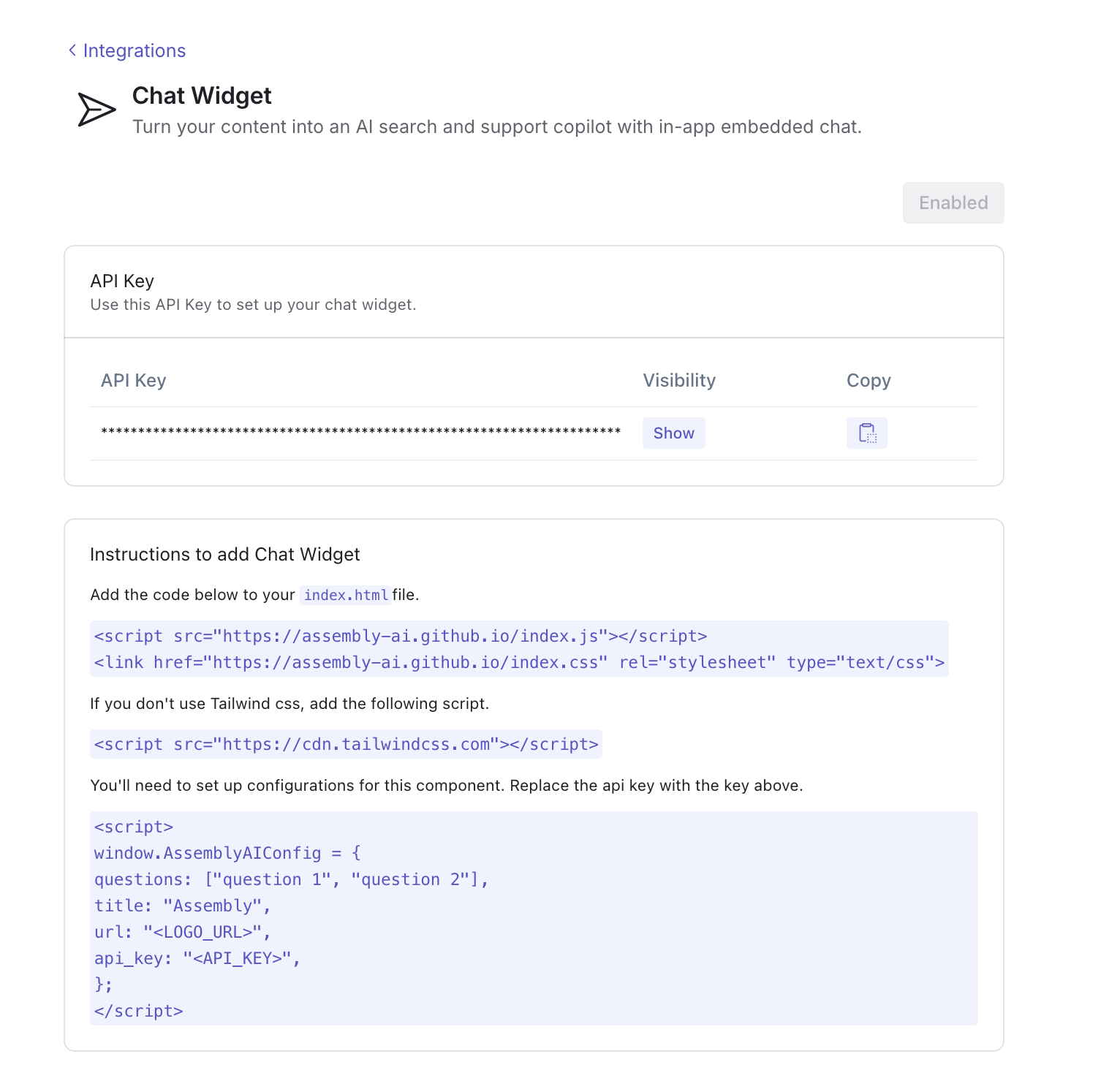
After this, follow the instructions on the chat widget integration page to complete installation.
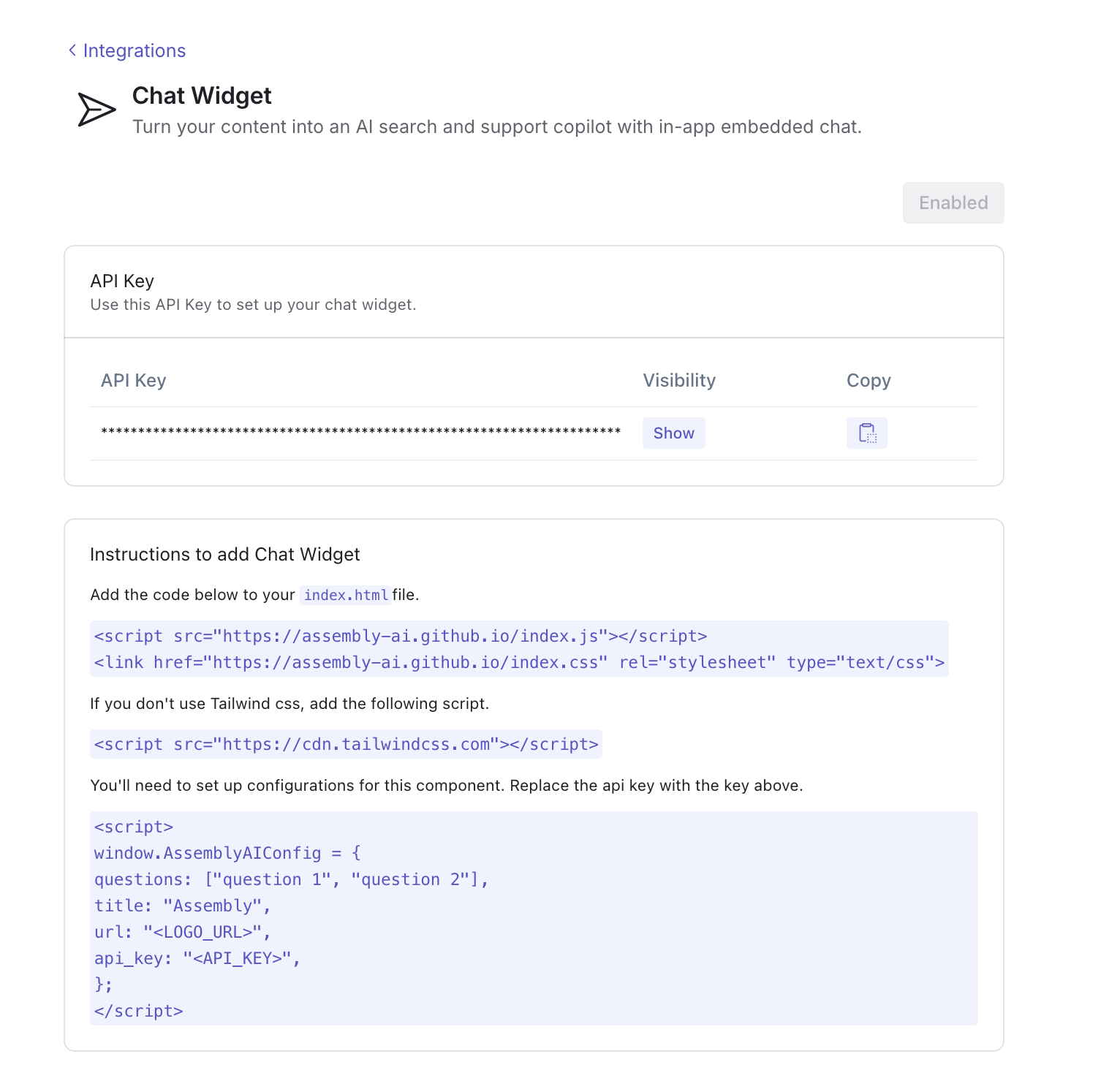
After this, follow the instructions on the chat widget integration page to complete installation.
GitHub Discussions
GitHub Discussions
Coming soon…
Microsoft Teams
Microsoft Teams
Coming soon…